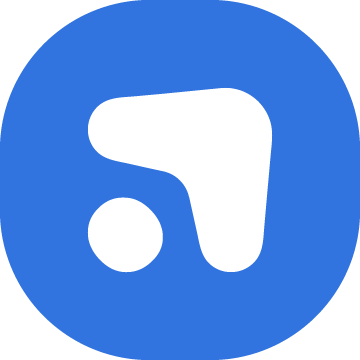Changelog
Follow up on the latest improvements and updates.
RSS
Create high-quality, branded content with just a few clicks. Say goodbye to complex design tools, and hello to instant graphics and carousels!
Making content for social media can be daunting, and time-consuming!
We’re here to change that! Think of this as Chat-GPT meets Canva (but also has all your brand information set up too!)
Here’s everything you need to know in a short video tutorial 👇
new
AI Tools
Add Products and Services to Flick
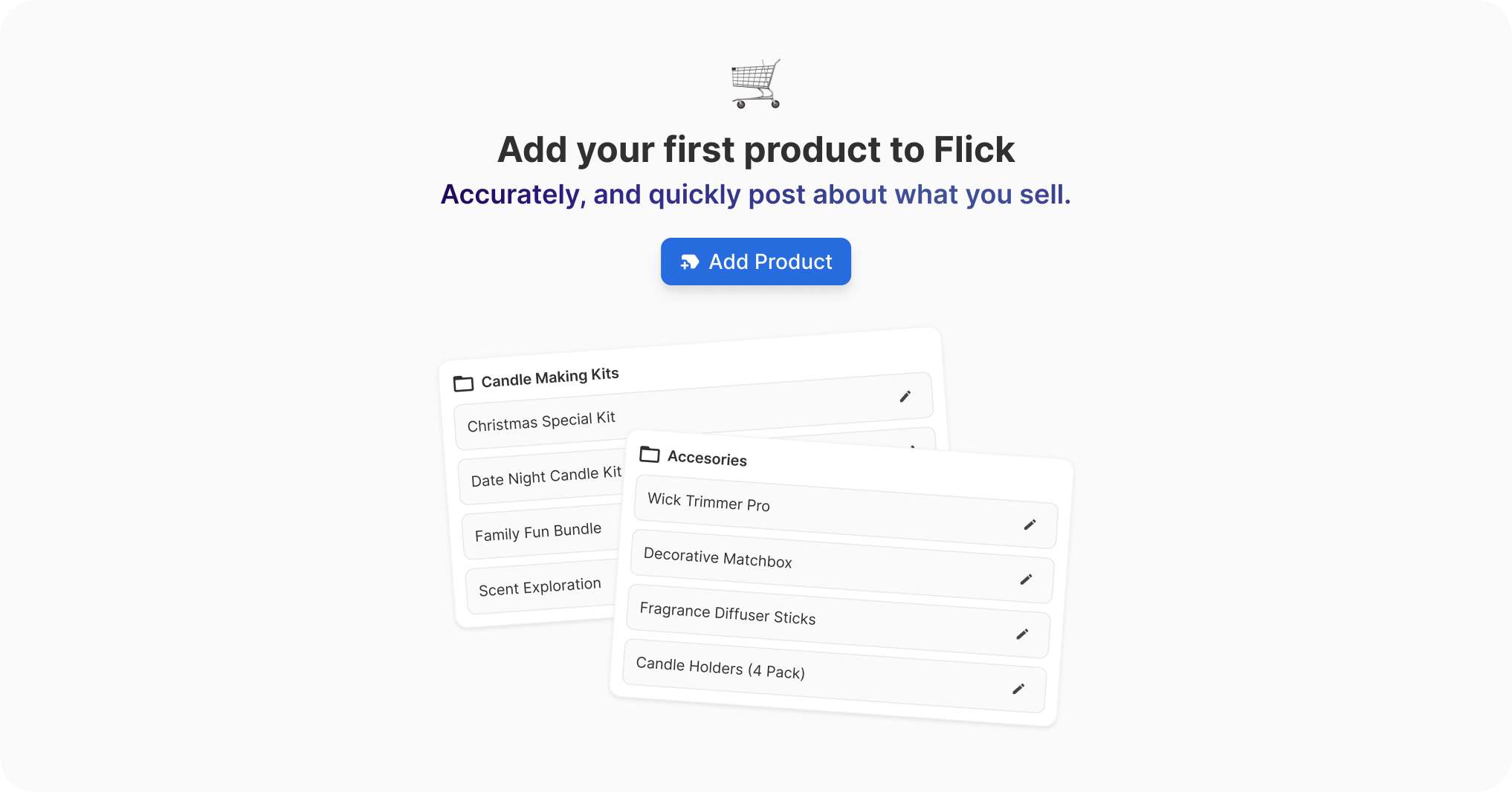
You can now integrate your products and services into Flick's AI Social Assistant!
Effortlessly blend your products and services into Flick's AI-powered content creation. This upgrade is all about precision and ease, transforming how you craft content for your offerings.
Why should I do this?
- Tailored Content: Flick's AI now crafts content that's specifically tailored to each of your offerings.
- Speed and Efficiency: With all your product details at Flick's fingertips, our AI makes content creation not just quicker but also more creative and cohesive.
How does it work?
- Link your product page and watch as we generate a full product description ready for use in your future posts.
- Assign categories, set prices, and add extra tidbits to each product. The more you tell us, the better your content gets.
- Link your favorite product images for eye-catching content that's bound to get likes, shares, and, most importantly, sales.
- Select your product when creating promotional or educational content in your caption assistant!
You can access a quick step-by-step with pictures here 🪄
new
Scheduling Product
Facebook Reels Scheduling
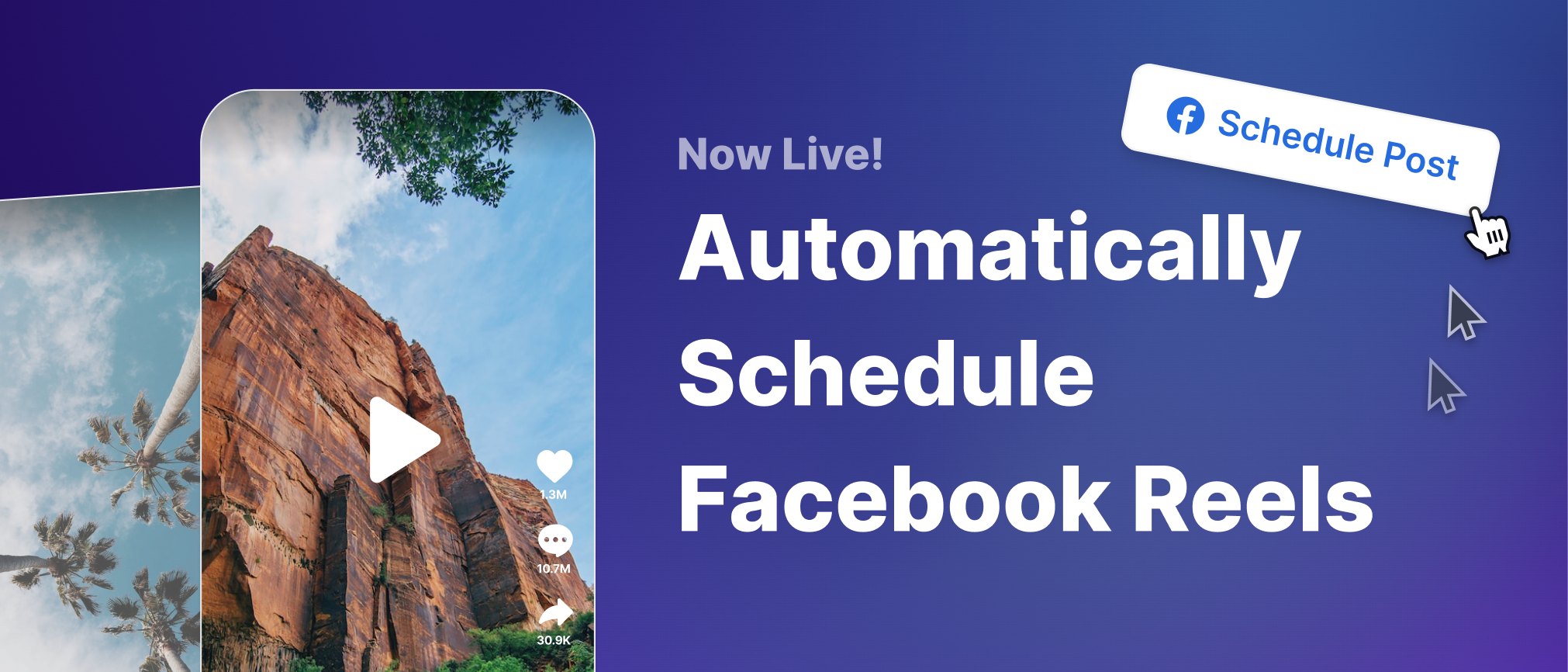
When scheduling content to Facebook, you’ll now have the option of scheduling 9:16 format videos directly as Reels.
How to Use
- Jump In: Head to your scheduler and create a new post.
- Reel It In: Upload or select your short format video
- Choose Socials: Select the socials you want your content to schedule to (including Facebook)
- Choose Facebook: Select ‘Reel’ for your Facebook post (to make sure it doesn’t post as a standard video!)
- Schedule and Go: Choose your time and date and wait for the notification that your post has successfully posted 🚀
Feedback
Loved it? Need tweaks? Tell us everything! Your feedback is the secret sauce to our updates.
new
improved
Scheduling Product
TikTok Caption Length Increase
You can now schedule TikTok content with a caption length of up to 2200 characters.
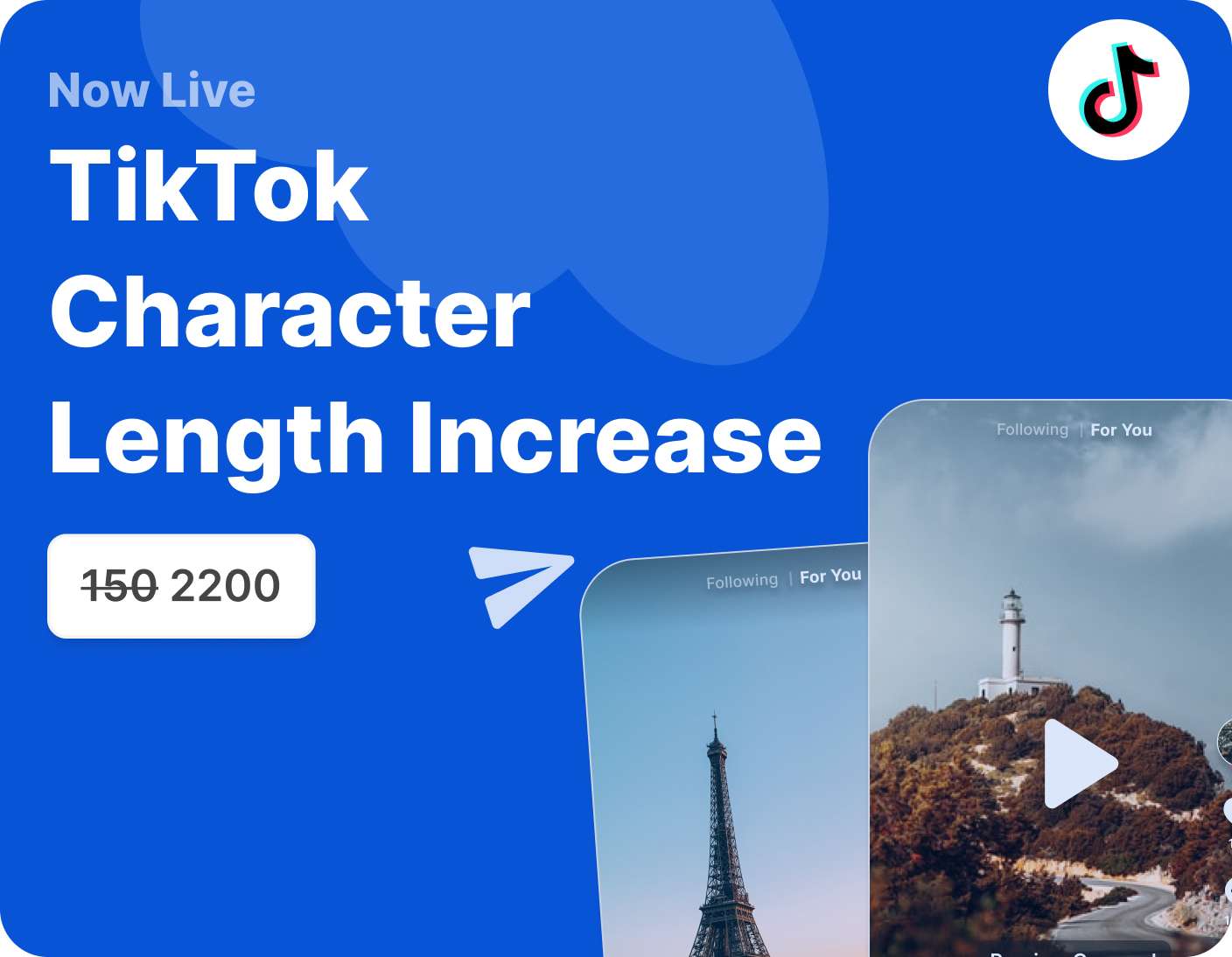
improved
Scheduling Product
AI Tools
Caption Assistant Improvements in Scheduler
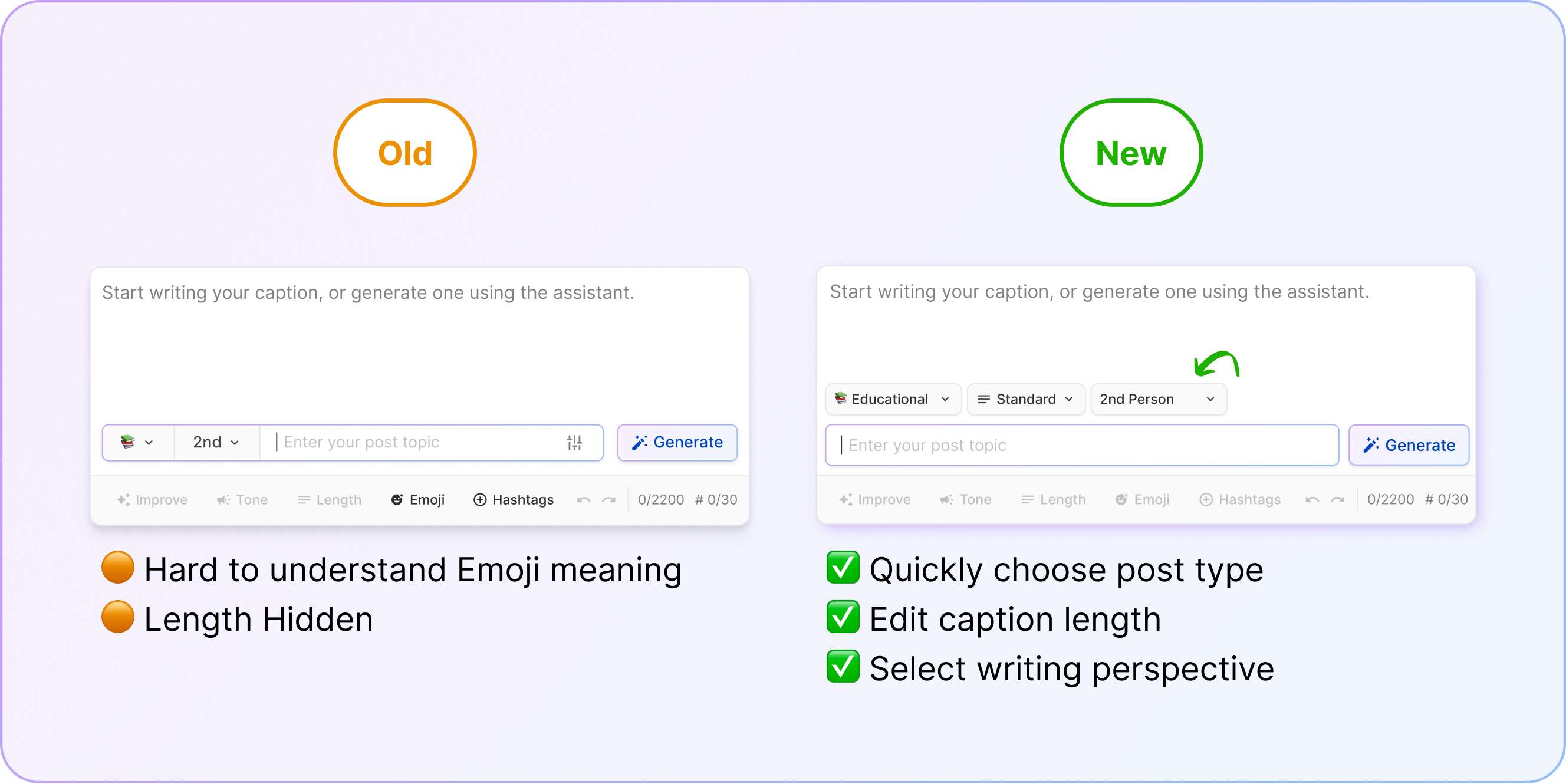
We've made it easier for you to create the best captions possible by making key edit actions more obvious.
Previously, it wasn't easy to understand what options were available to you when editing your AI-written captions. We've tried to make this more transparent with new buttons.
Have feedback? Let us know what you'd like to see updated next!
new
Analytic Product
AI Tools
Introducing...Post Remix
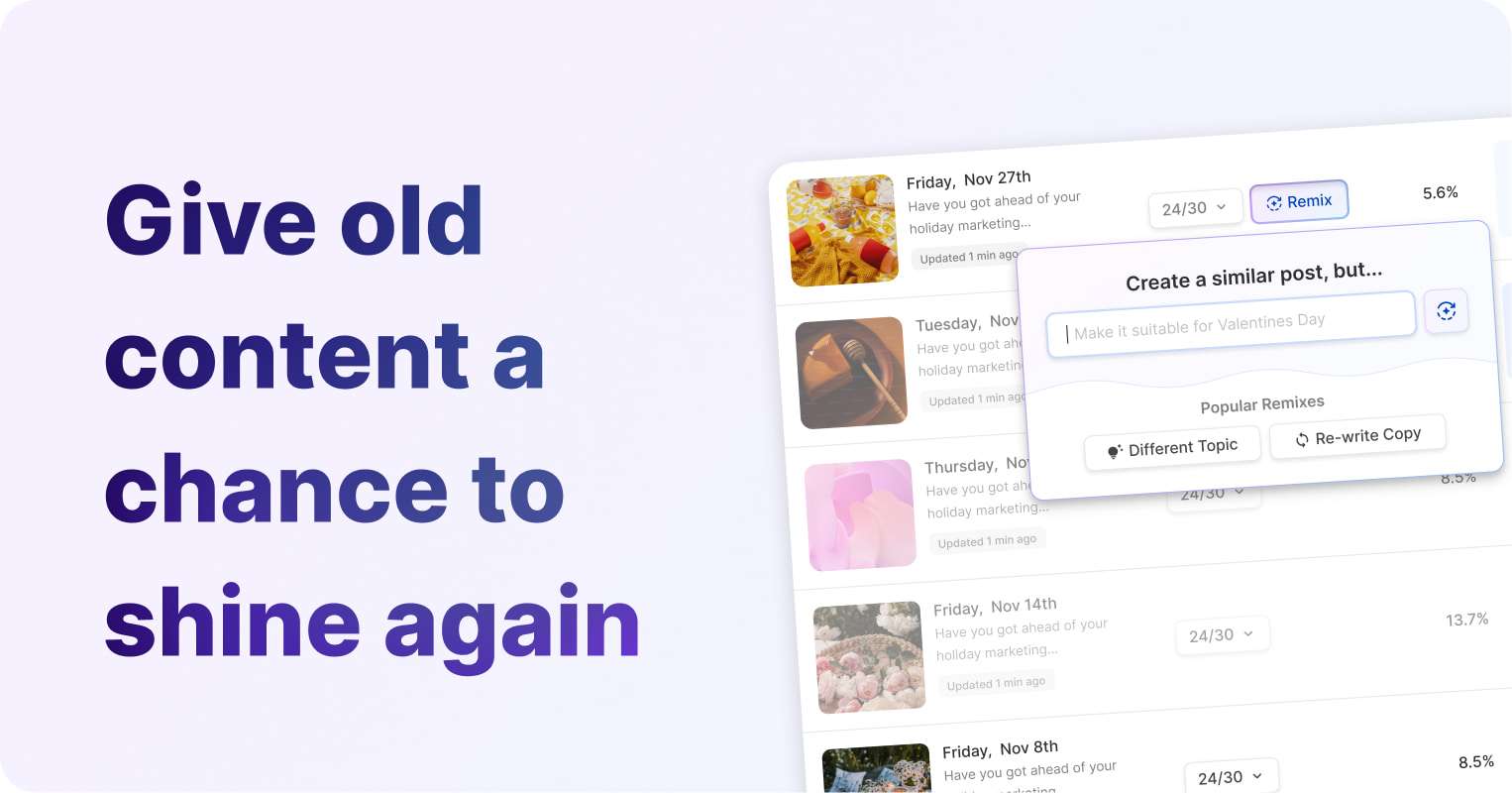
Flick's Analytics welcomes AI to the party – Remix allows you to repurpose top-performing posts in seconds, making it even easier to create content that resonates best with your audience.
How does it work? - Watch this quick video to find out!
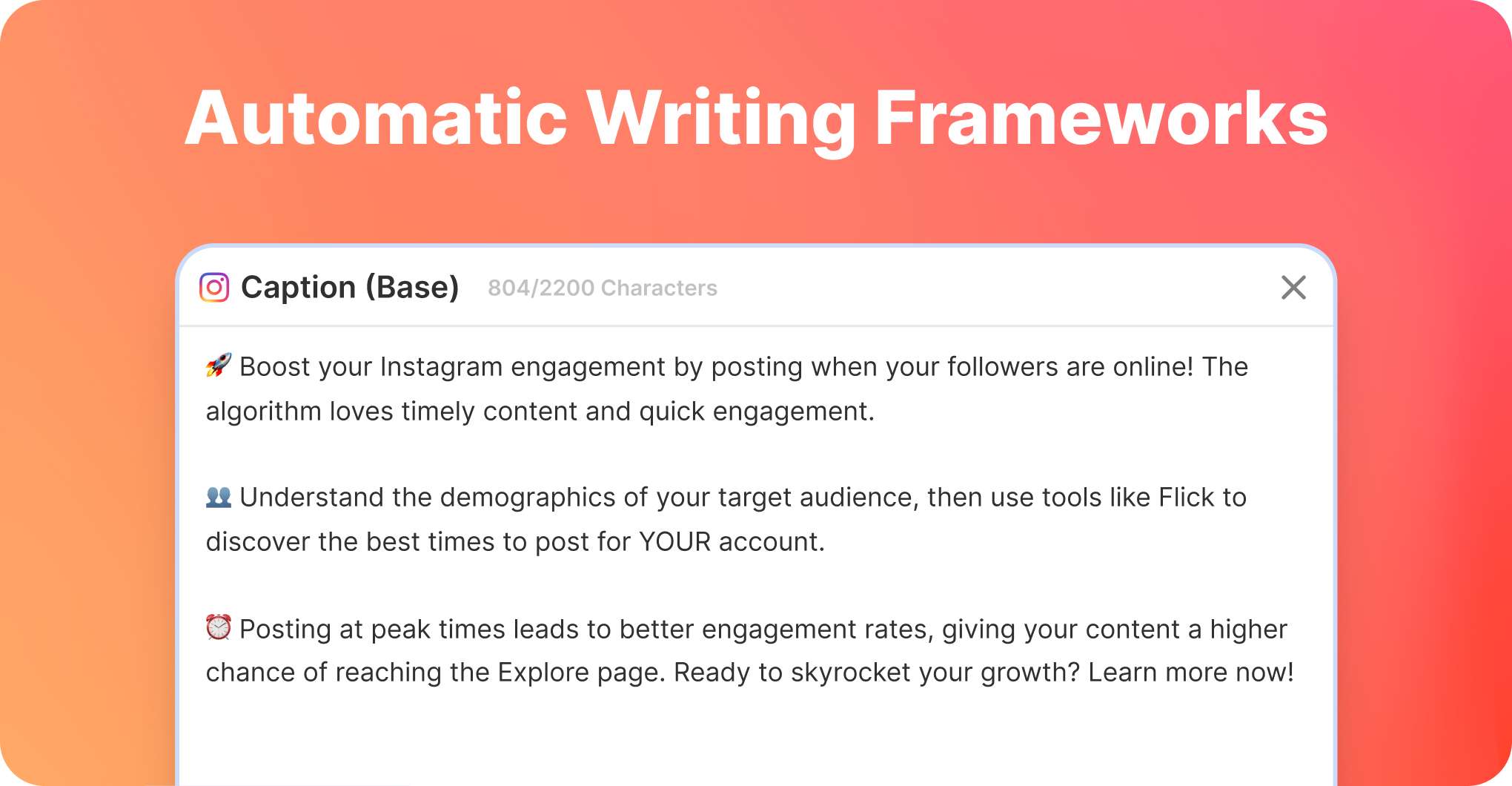
Always have the best possible writing style for your captions!
Flick's AI will now automatically analyze your caption prompt and determine the most appropriate writing frameworks for your post. We'll take into consideration the type of post you're making (whether it's educational, or promotional etc,) and provide the most relevant writing style for you!
AI captions will feel even more relevant and even more human!
improved
Scheduling Product
AI Tools
Schedule Content from Content Lab
You can now schedule your content directly from the Content Lab 🎉
We've simplified your flow! From your caption, you'll now see a quick 2-step flow that allows you to fully create and schedule your post without needing to switch tabs or move away from your Content Lab.
Here's a quick demo
new
Scheduling Product
AI Tools
Image Generation - Stock and AI Image Tools
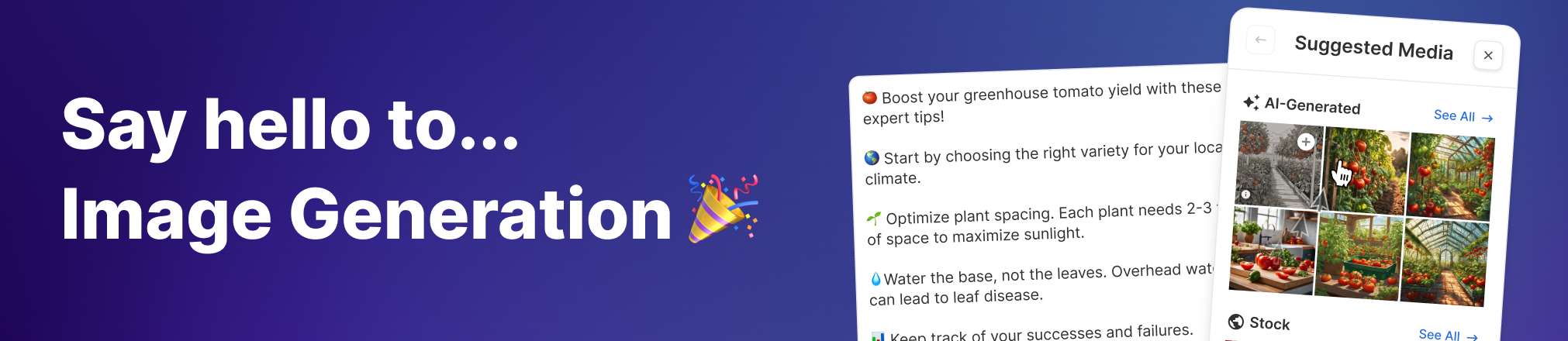
AI Image Generation
Create one-of-a-kind AI-generated images completely inspired by your caption. Choose from various different genres like photographic, digital art, or neon punk (as shown in video below)
Stock Image Media Library
Our AI Assistant will suggest stock images tailored for your caption that you can add to your post with a single click. With over 100,000 high-quality, free stock images to choose from, you'll never run out of image options!
How It Works
Step-by-Step Guide
- Create your caption in Flick’s Scheduler
- Click the ‘Generate’ button in the media section
- Watch as high-quality Stock images are shown and AI images are generated
- Edit your AI images by choosing the best style for you.
We’d love to hear your feedback on Flick’s AI imagery tools!
new
Scheduling Product
AI Tools
AI Caption Writer Now In Scheduler 🪄
Flick’s AI Caption Assistant has arrived in Scheduling!
You can now generate AI-assisted captions when creating your new posts in the scheduler.
This is the start of making it easier to use AI where you need it - No more second tabs!
How to Use
- In the caption text box, you’ll now see a button called ‘Generate’.
- Simply describe your post, choose your template, and let the magic begin.
- Use the caption edit options to edit the length, and tone or add your brand info too.
Load More
→